Selenium私房菜系列8 -- 玩转Selenium Server
本篇主要是想更进一步介绍Selenium Server的工作原理,这次我们从Selenium Server的交互模式开始。
在《第一个Selenium RC测试案例》中,我们以命令“java -jar selenium-server.jar”启动了Selenium Server,其实在启动Selenium Server时,我们还可以加上各种参数(具体的参数请参考《Selenium RC服务器命令行参数列表》), 而开启Selenium Server交互模式的命令为“java -jar selenium-server.jar -interactive”。交互模式,是Selenium Server提供的一种快速的测试方法,你可以对Selenium Server输入命令从而直接启动测试。
1.启动Selenium Server交互模式
2.在命令行中输入:cmd=getNewBrowserSession&1=*iexplore&2=http://www.google.com。控制Selenium Server启动浏览器,以及创建Session。
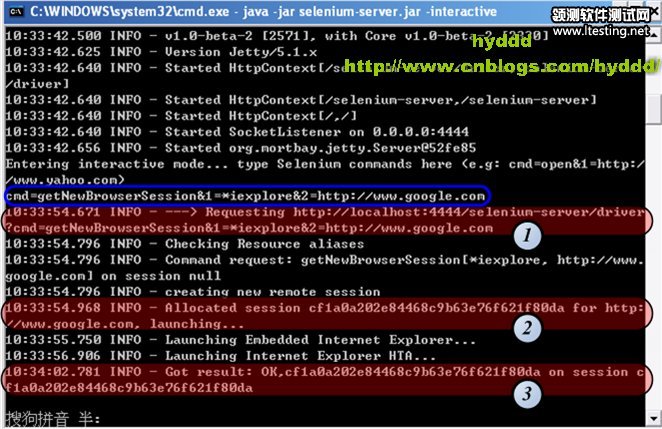
(1).---> Requesting http://localhost:4444/selenium-server/driver?cmd=getNewBrowserSession&1=*iexplore&2=http://www.google.com
看过《深入了解Selenium RC工作原理(1)》的应该了解:我们所编写的测试案例,其实是通过发送Http请求实现对Selenium Server的控制,而测试案例所发送的请求就正是:---> Requesting http://localhost:4444/selenium-server/driver?cmd=getNewBrowserSession&1=*iexplore&2=http://www.google.com。我们可以再打开一个IE浏览器,在地址栏输入:http://localhost:4444/selenium-server/driver?cmd=getNewBrowserSession&1=*iexplore&2=http://www.google.com,回车!看,Selenium Server又为此产生了一个Session了!呵呵:>
(2).这里,Selenium Server为上面的请求随机生成了一个Session ID:9505f5f8c52041c28f4cdc1f8e59f769(由于写这篇文章的时候中途重启了Selenium Server,所以这里和上图的Session ID不同,并且下文会继续使用Session ID:9505f5f8c52041c28f4cdc1f8e59f769)。
(3).如果一切正常,Selenium Server最后会出现Get Result Ok的字样,并出现如下两个框框:
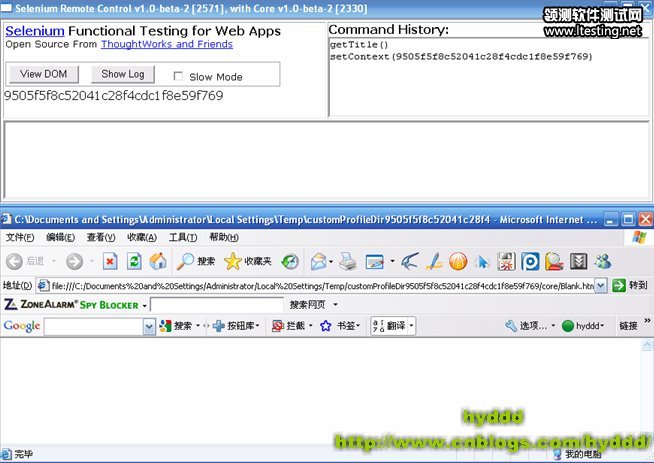
3.控制浏览器访问www.google.com/webhp,输入:cmd=open&1=http://www.google.com/webhp&sessionId=9505f5f8c52041c28f4cdc1f8e59f769
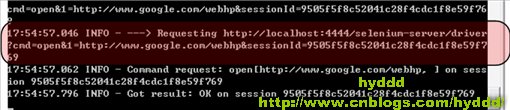
噢,浏览器成功访问http://www.google.com/webhp了:>。
总结一下:
(1).在Selenium Server中输入命令的格式为:cmd=Command&1=Target&2=Value&SessionID=…,这和Selenium IDE的案例语句很像。
(2).在输入命令后,Selenium Server会发条Http请求给自己,请求的URL格式也是固定的:http://localhost:4444/selenium-server/driver?cmd=Command&1=Target&2=Value&SessionID=…,我们完全可以用浏览器发送请求控制Selenium Server进行测试。
(3).另外,sessionId是很重要的一个参数,当一个Selenium Server同时运行多个测试案例时,Selenium Server就是通过sessionId判断到底该操作哪个浏览器窗口。而在下面的C#代码中:
ISelenium selenium = new DefaultSelenium("127.0.0.1", 4444, "*iexplore", "http://www.google.com");
selenium.Start();
selenium.Open("/webhp");
selenium就相当于上文中的sessionId。
(4).在Selenium Server启动一个Session时,必须先指定一个 “源”(原因见《深入了解Selenium RC工作原理(2)》),在上面的代码中http://www.google.com就是“源”了,然而这是可能出现问题,请看下面代码:
ISelenium selenium = new DefaultSelenium("127.0.0.1", 4444, "*iexplore", "http://www.google.com");
selenium.Start();
selenium.Open(http://www.baidu.com);
我们在启动Session时,定义了源为http://www.google.com,但在后来的操作中,我们打开的却是http://www.baidu.com,由于二者非同源,所以接下来的操作就可能会出现各种问题,故此Selenium Server会给出以下警告:
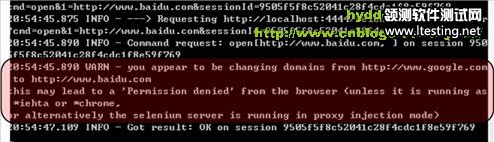
Selenium Server提示说;如果测试案例是运行在*iehta或者*chrome上,或者改变Selenium Server的运行模式为proxy injection mode即可避免问题出现。
恩,在这里,我不得不承认之前在《深入了解Selenium RC工作原理(1)》中,为了简化问题,我故意少写了一些东西!
其实,Selenium Server其实有2种运行模式:
(1).Heightened Privileges Browsers
(2).Proxy Injection
现在Selenium Server启动的默认模式为:Heightened Privileges Browsers。如果要启动Proxy Injection模式,可以加参数“-proxyInjectionMode”。而之前在《深入了解Selenium RC工作原理(1)》中介绍Selenium RC与Testcase关系,其实就是在描述Proxy Injection的工作模式,因为我个人认为Proxy Injection设计模式更为合理,所以只对Proxy Injection模式作介绍。在这里我补充说明一下,为什么Heightened Privileges Browsers模式不能避免上面的问题。先看看Selenium Server在Heightened Privileges Browsers模式下的工作流程图:





